First open up Premiere Pro and select 'New Project'
After this you can change the name of the project and it's directory. Next you will have a screen that looks like this.
To create Stop Motion we need a couple of things, first is the Images that we will be using for are stop motion, second is a 'Sequence' which is a Timeline which we can add are images to. Now there are a few ways we can do this, firstly we can import are images by either clicking the 'import media to start' in the bottom left hand corner or click File > Import > Media, then you'll have to find where you stored your images.
Now the first thing you can do is select all your images and import them, however doing this won't put your images in order so you'll have to order them by manually which if you have a lot of photos will take a long period of time, you'll also have to create a new sequence to drag your images into a Timeline to create a video.
To create a new sequence for your Timeline simply click File > New > Sequence
After clicking this you'll be presented with a new screen which will allow you to select what format your images are and amount of fps you want for your timeline.
Now before dragging your images into the timeline you'll have to sort a out a few things, first select your images and right click them then click 'Speed/Duration'.
You'll be presented with this little window which will say 'Duration: 00:00:05:00' this means each image will show for 5 seconds, we want to change this depending on how many fps we have on our timeline (mines 26 fps) and on how many frames we want to show a second in our animation (I want around 12) so then we want to do a little maths and do 26/12 which gives me around 2 and this is what we change our duration to '00:00:00:02'.
We can then click File > Export > Media.
Then change the File type to what ever suits your needs (I use AVI) and you can change the name and directory by clicking the Output Name, and finally export your animation.
However like I said in the beginning there are a few easier ways, when importing your images you can select 'Import Sequence' which will import your images straight into a sequence in order straight from the get go.
However when I did this it only created a sequence using the first 13 images and I didn't know how to change the speed/duration like before. But not to worry I found away to import my images in order without making them into a sequence so I could change the speed/duration, simply import the whole folder your images are held in.
By doing this your images will be imported in order and you'll save your self a load of time, now simply follow the steps same as before to create your animation.





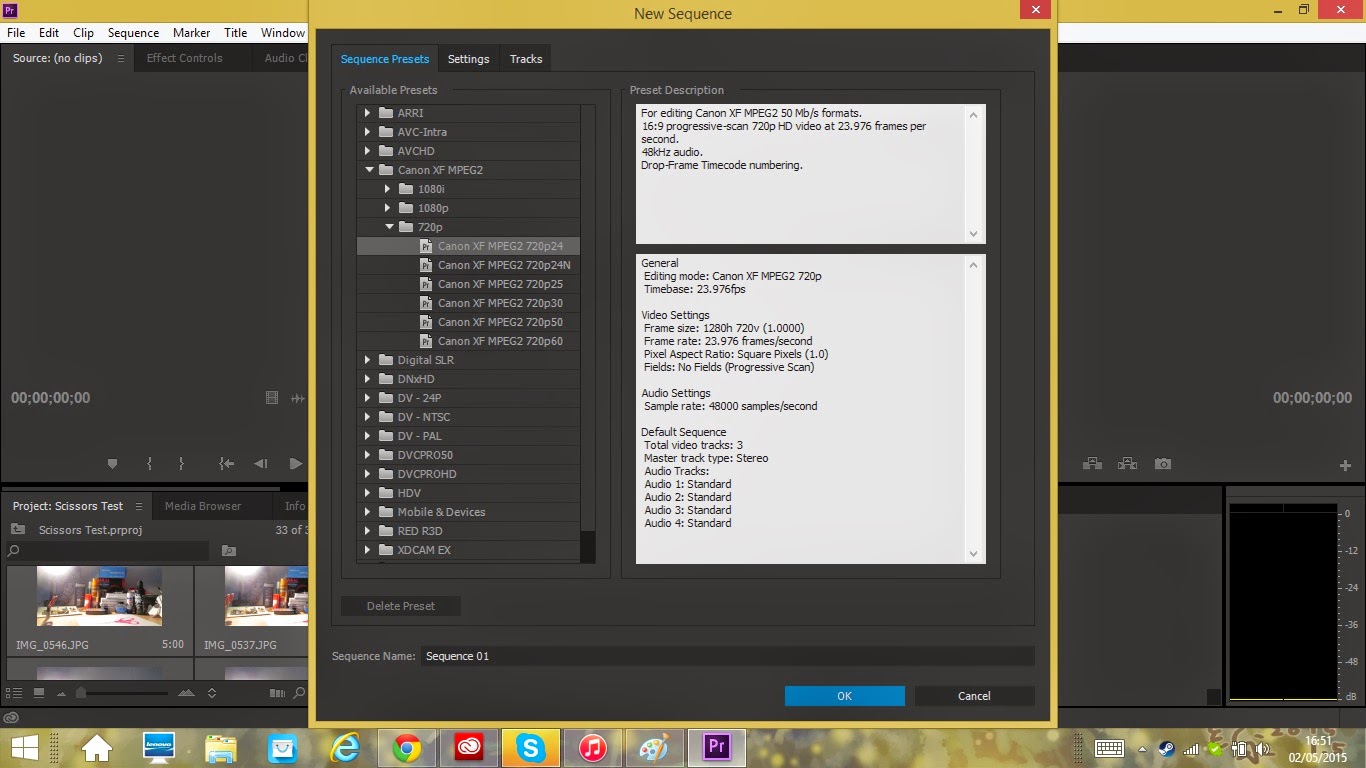










No comments:
Post a Comment